

This lesson is made with PSPX9
But is good with other versions.
© by SvC-Design

Materialen Download :
Here
******************************************************************
Materials:
prettyju_never_give_up_el.png
prettyju_never_give_up_wa.png
******************************************************************
Plugin:
Plugin - L in K landksiteofwonders - L in K's Andreas
Plugin - simple - Top Left Mirror.
Plugin - Unlimited - &<Bkg Kaleidoscope> - Tiler
Plugin - AAA Filters - AAA Framer
Plugin - FM Tile Tools - Blend Emboss
Plugin - Toadies - Darwin
Plugin - Mura's Meister - Copies
Plugin - AAA Frames - Foto frame
******************************************************************
color palette
:
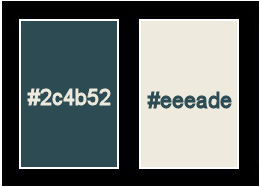
******************************************************************
methode
When using other tubes and colors, the mixing mode and / or layer coverage may differ
******************************************************************
General Preparations:
First install your filters for your PSP!
Masks: Save to your mask folder in PSP, unless noted otherwise
Texture & Pattern: Save to your Texture Folder in PSP
Selections: Save to your folder Selections in PSP
Open your tubes in PSP
******************************************************************
We will start - Have fun!
Remember to save your work on a regular basis
******************************************************************
1.
Open new image of 900 x 600 pix transparent.
2.
Paint with a linear gradient composed of
2 colors of your tube (dark color in the foreground / light color in the background / angle 0 / repetitions 1)
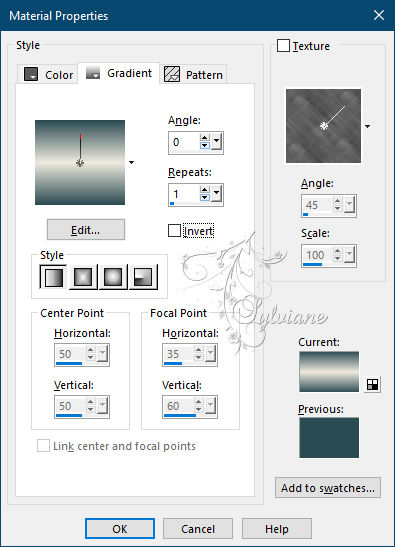
Fill with the gradient
3.
Layers - Duplicate
4.
Plugin - L in K landksiteofwonders - L in K's Andreas
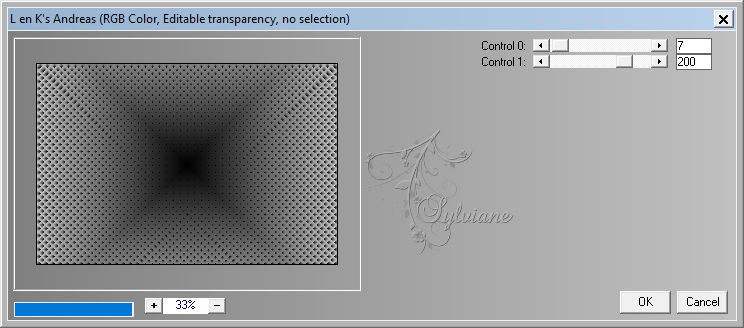
5.
Plugin - simple - Top Left Mirror
6.
Plugin - Unlimited - &<Bkg Kaleidoscope> - Tiler
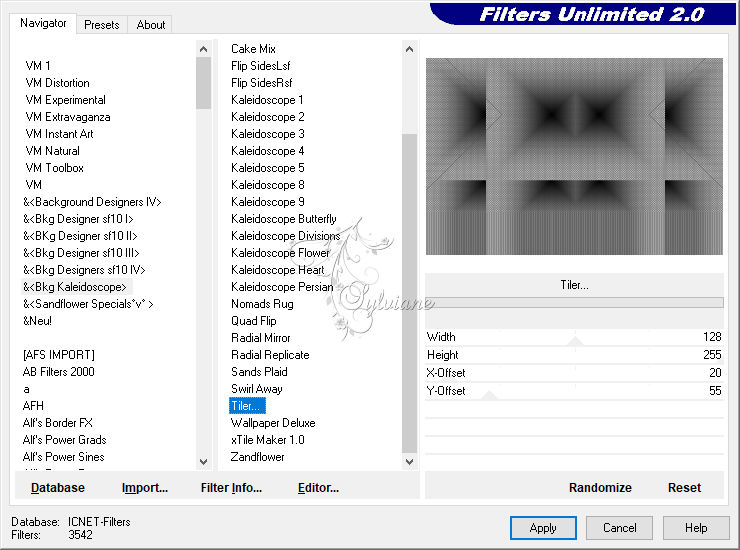
7.
Blendmode: overlay (or any other mode that better suits your colors).
8.
Layers - Duplicate
9.
Lower the opacity of the layer to 50%.
10.
Layers - Merge - Merge visible layers
11.
Layers - New Raster Layer
Fill with the gradient
12.
Plugin - AAA Filters - AAA Framer

13.
Plugin - Toadies - Weaver
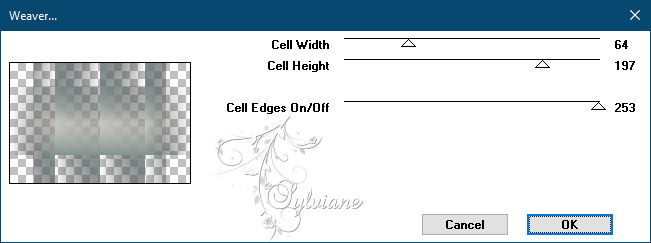
14.
Effects - 3 D effects - Drop shadow
0 / 0 / 100 / 0 color:#ffffff
15.
Plugin - FM Tile Tools - Blend Emboss (2x)
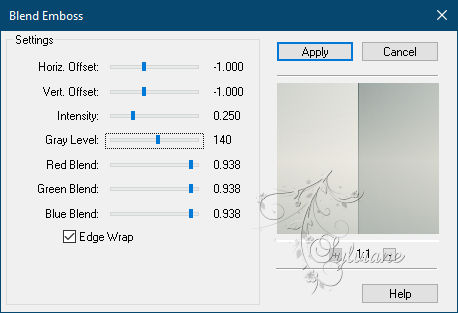
16.
Set the layer's overlay mode to Hard Light
(or any other mode that better suits your
colors).
17.
Layers - New Raster Layer
paint it with your gradient - inverted = checked
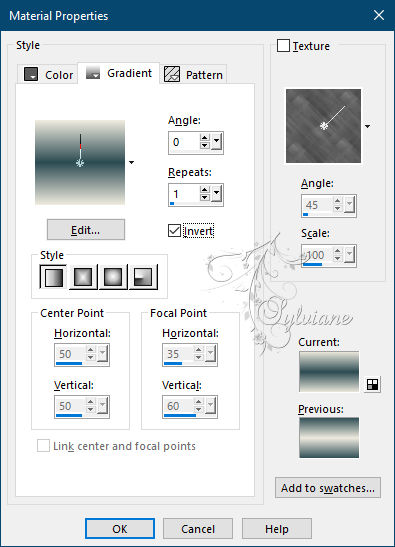
18.
Plugin - Toadies - Darwin
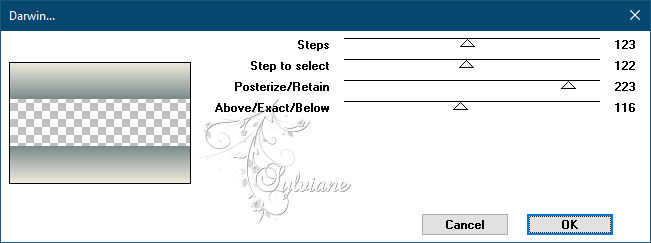
19.
Effects - 3 D effects - Drop shadow
1/0/100/21 color:#000000
20.
Plugin - Mura's Meister - Copies:
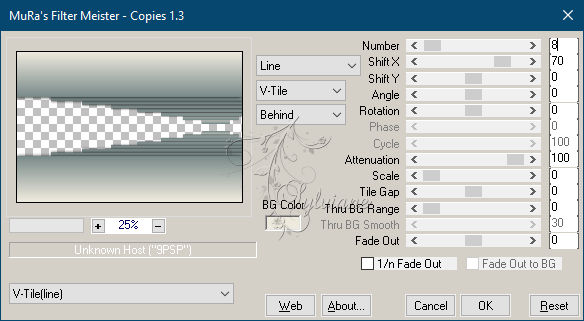
21
Set the layer's overlay mode to Hard Light (or any other mode that better suits your colors).
22.
Lower the opacity of the layer to 70%.
23.
Image - Add Borders – symmetrical - 20px, color of your
choice.
24.
*Choose one of the following 2 options, depending on your colors:
25.
For a white frame: Effects - plug-ins - Alf' Border Fx - Border Checkers
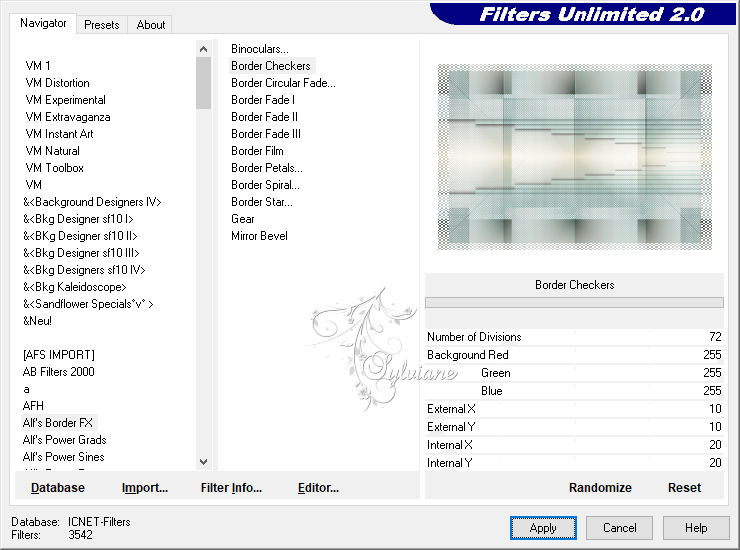
For a dark frame: Effects - plug-ins - Alf' Border Fx - Border Checkers
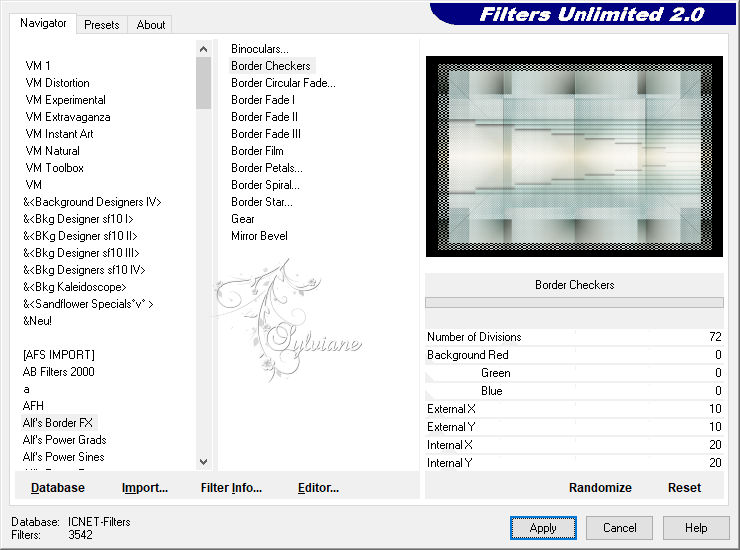
26.
Open prettyju_never_give_up_el.png
Edit - Copy
Edit - Paste as new layer
place it like in the example
27.
Open prettyju_temperament_wa.png
Edit - Copy
Edit - Paste as new layer
place it like in the example
Add a drop shadow if desired.
28.
Open your tube
Edit - Copy
Edit - Paste as new layer
resize if necessary
place it like in the example
Make a drop shadow if desired.
29.
Image - Add Borders – Symmetrical - 25 px - color of your choice that harmonizes with your
tag).
30.
Plugin - AAA Frames - Foto frame
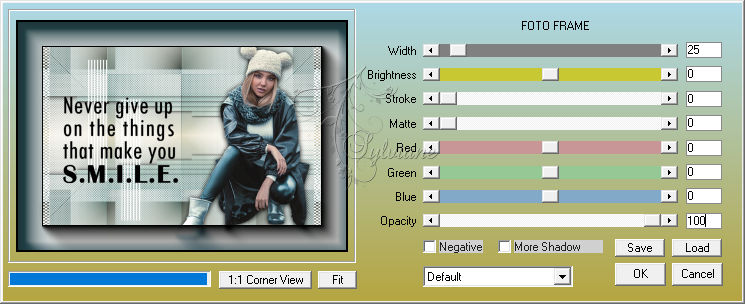
31.
put your watermark on it
Layer – merge – merge all (flatten)
Save as JPEG
Back
Copyright Translation © 2021 by SvC-Design